-
You asked. We listened!
RINGR now allows you to talk with as many as 4 guests with our New conference calling feature.
Plus, you can talk to your guests before you start recording with RINGR’s green room technology. Also, with call resuming, you now have the ability to instantly reconnect with a guest if you want to.
Green room
Call resuming
See the step by step instructions below for more details.
-
Watch the Application Tutorial Video
(conference calling not yet shown)
-
1Create an account
-
2Download RINGR Mobile for iOS/Android calls
-
3Invite your guest(s) to a call
Invite your guest(s) to a call by clicking the “+” button on the app
Or
“add/join conversation” in your RINGR account on desktop.
Users with a premium account can add up to 4 email addresses at this time.
-
4If you are using RINGR Mobile, Turn on Do Not Disturb
Activating the DO NOT DISTURB feature on your phone will keep your RINGR conversation going even if someone tries to call you in the middle of it.
Be sure that your device is set to always silence calls and to allow calls from no one. Using the default settings will not protect against interruptions and could interfere with the RINGR call.
-
5When it’s time for your call to begin
Launch RINGR and click on the conversation you created.
Or
Or click on one of the links provided in the confirmation email or calendar entry.
Then accept the disclaimer by clicking “confirm”.
-
6Once your guests arrive
The call will immediately connect.
The recording will only begin once you click “Start Recording”. -
7When you are finished recording, click “stop recording”
DO NOT CLOSE OR BACKGROUND THE APP until the upload has completed. Depending on the length of your call, this could take anywhere from 30 seconds to 5 minutes.
-
8Once your upload is complete
You can decide to end the call or resume recording. If the call is ended, feel free to close RINGR. You will receive a notification when the audio is ready to download. If you decide to resume, keep RINGR open. You can decide to resume the call immediately or at a later date.
Call resuming (host)