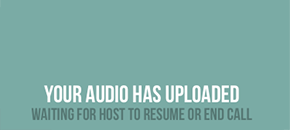-
Watch the Application Tutorial Video
(conference calling not yet shown)
-
1Download the RINGR application
-
2If you are using RINGR Mobile, Turn on Do Not Disturb
Activating the DO NOT DISTURB feature on your phone will keep your RINGR conversation going even if someone tries to call you in the middle of it.
Be sure that your device is set to always silence calls and to allow calls from no one. Using the default settings will not protect against interruptions and could interfere with the RINGR call.
-
3At your scheduled call time
Tap the invite code emailed to you. (It’s a five digit, alpha-numeric code in bright orange near the center of the email.) This will take you directly to your conversation within RINGR. You will not need to sign up for an account.
-
4Choose the desktop app or FREE mobile app
If you have the RINGR Mobile app installed on your device, it will automatically try and launch the app.
Accept the disclaimer by clicking “confirm”.
-
5Once the parties arrive
The call will immediately connect.
The recording will only begin once the host clicks “Start Recording”. -
6When you are finished recording
DO NOT CLOSE OR BACKGROUND THE APP until the upload has completed. Depending on the length of your call, this could take anywhere from 30 seconds to 5 minutes.
-
7Once your upload is complete
The host can decide to end the call or resume recording. If the call is ended, feel free to close RINGR. If you decide to resume, keep RINGR open. The host can decide to resume the call immediately or at a later date.
Do not delete the mobile application until the host has confirmed everything has been transferred completely.